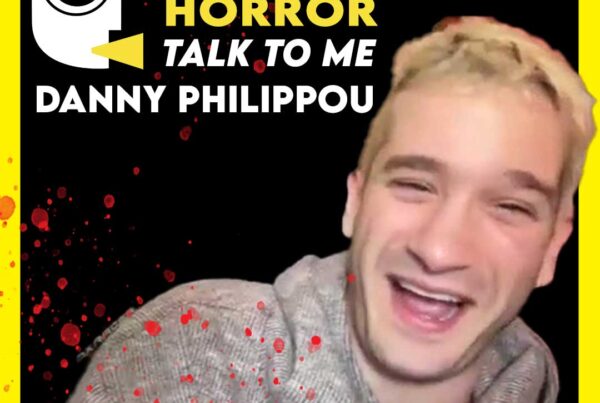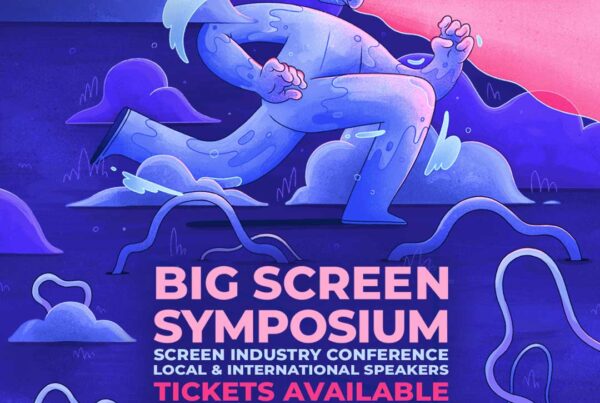Instructions from howtogeek.com
Pin the Big Screen Symposium programme to your home screen so you can quickly access it during the event!
ANDROID
- Launch Chrome for Android
- Open the programme webpage: https://bigscreensymposium.com/2020-programme/
- Tap the menu button and tap Add to home screen.
- You’ll be able to enter a name for the shortcut and then Chrome will add it to your home screen.
The icon will appear on your home screen like any other app shortcut or widget, so you can drag it around and put it wherever you like.
APPLE
- Launch the Safari browser
- Navigate to the programme webpage: https://bigscreensymposium.com/2020-programme/
- Tap the Share button on the browser’s toolbar — that’s the rectangle with an arrow pointing upward. It’s on the bar at the top of the screen on an iPad, and on the bar at the bottom of the screen on an iPhone.
- Tap the Add to Home Screen icon in the Share menu.
- You’ll be prompted to name the shortcut before tapping the Add button.
The shortcut can be dragged around and placed anywhere, including in app folders — just like a normal app icon.
WINDOWS PHONE
- Open the programme webpage: https://bigscreensymposium.com/2020-programme/ in Internet Explorer.
- Tap the More (…) button
- Tap Pin to Start in the menu that appears
If you have another type of smartphone or tablet, it probably has this feature, too. Just open its browser and look in its menu for an option named something like “Add to home screen” or “Pin to home screen.”
To remove a website shortcut from your device’s home screen, just long-press the shortcut and remove it like you would any other app icon.